Manage translations for programs & questions
CiviForm Admins can translate text for both programs and questions using the CiviForm interface. When an Applicant chooses a language, the entered text is displayed in the application.
English is the default language for CiviForm. If CiviForm doesn’t include translations for a requested language, the default language is displayed instead. A warning also appears stating the form is not fully translated into the requested language.
Note: There’s no user interface for the CiviForm Admin to add or remove translation languages from programs or questions. The list of languages CiviForm can support is set up within the code.
You can edit both unpublished and published programs. To edit published programs, you need to click New Version. For more details on versioning, go to Manage versions for programs & questions.
Watch the video or follow the step-by-step instructions below.
Add or edit program translations
Sign in to CiviForm as a CiviForm Admin.
Click Programs on the navigation bar.

Find a draft (unpublished) program.
To add or edit translations for a published program, edit the program and save a version of the program in the draft (unpublished) state.
Click the three dots button on the right-hand side.
three_dots Click Manage translations in the dropdown menu.
manage_translations The default Program details and its custom confirmation texts are displayed in the side.
To add a translation, select a language tab and enter the translated text for the Program display name, Program description and custom information page.
Click Save.
To go back to program list page, click Back button.
Add or edit question translations
Sign in to CiviForm as a CiviForm Admin.
Click Questions on the navigation bar and select an unpublished question.

Click Manage draft translations.
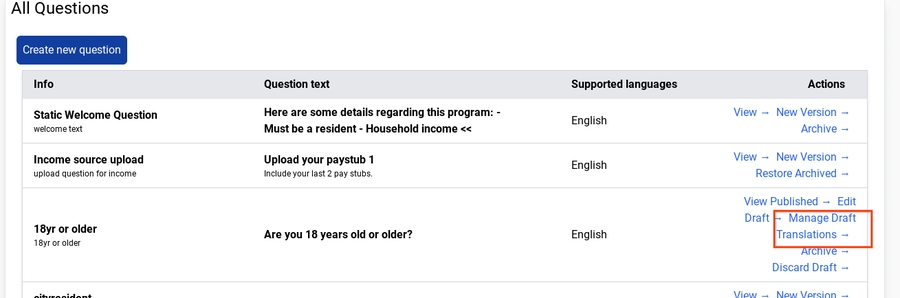
The default question text and help texts are displayed in the side.
To add a translation, select another language and enter the translated text for the Question text and Question help text.
Click Save. To go back to Question list page, click Back button.
The Supported languages column will display the newly added language.
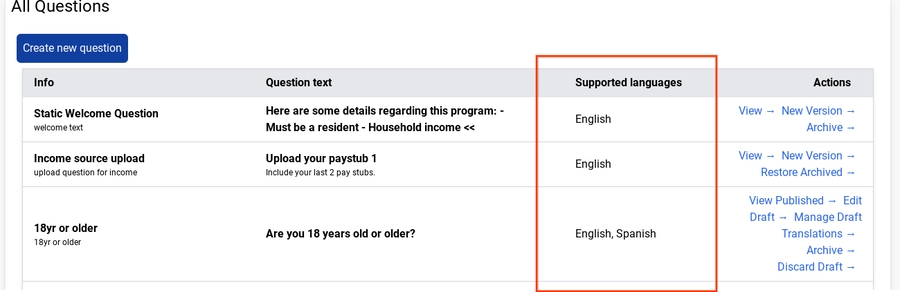
Last updated
Was this helpful?