Manage address & service area validation
How to enable address correction for an address question
When an admin adds an address question to a program, they will see a toggle button to enable address correction, with a tooltip that reads:
Enabling address correction will check the resident's address to ensure it is accurate.

If the address correction feature has not been enabled, the tool tip provides additional information to an admin user:
To use this feature, you will need to have your IT manager configure the GIS service.
Once the address correction feature is enabled, an admin user may enable address correction for an address. Only one address question per block can have address correction enabled at a time.

How to enable service area validation
To enable service area validation for an address question, an admin user must first enable address correction for an address question. Once that is done, an admin user may add service area validation by following these steps:
Click the "edit eligibility condition" button:
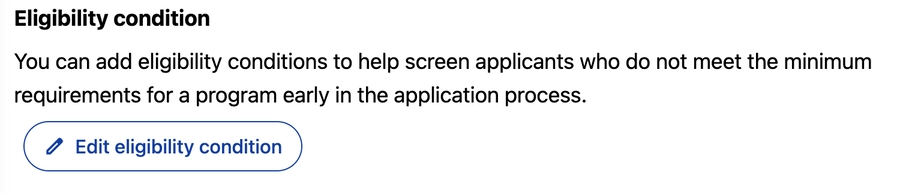
Find the address question in the list of questions, check the checkbox and click the "add condition" button:
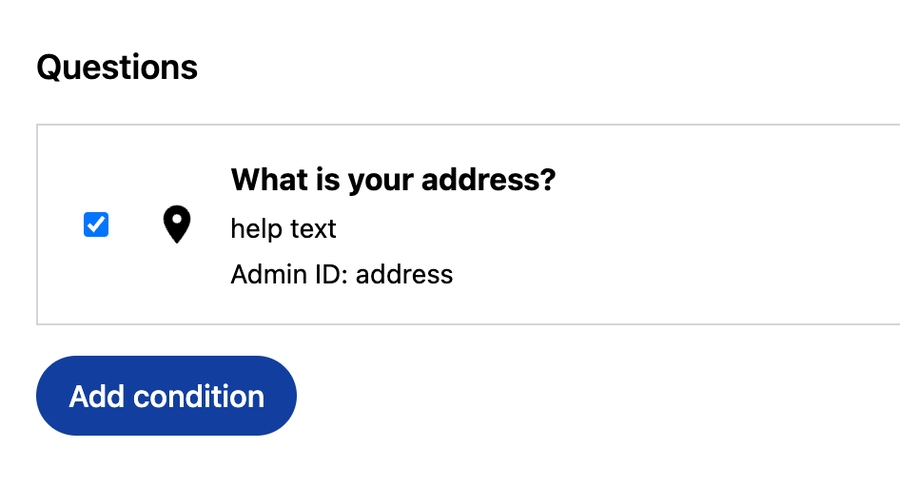
Configure the eligibility condition by adding values and saving the condition:
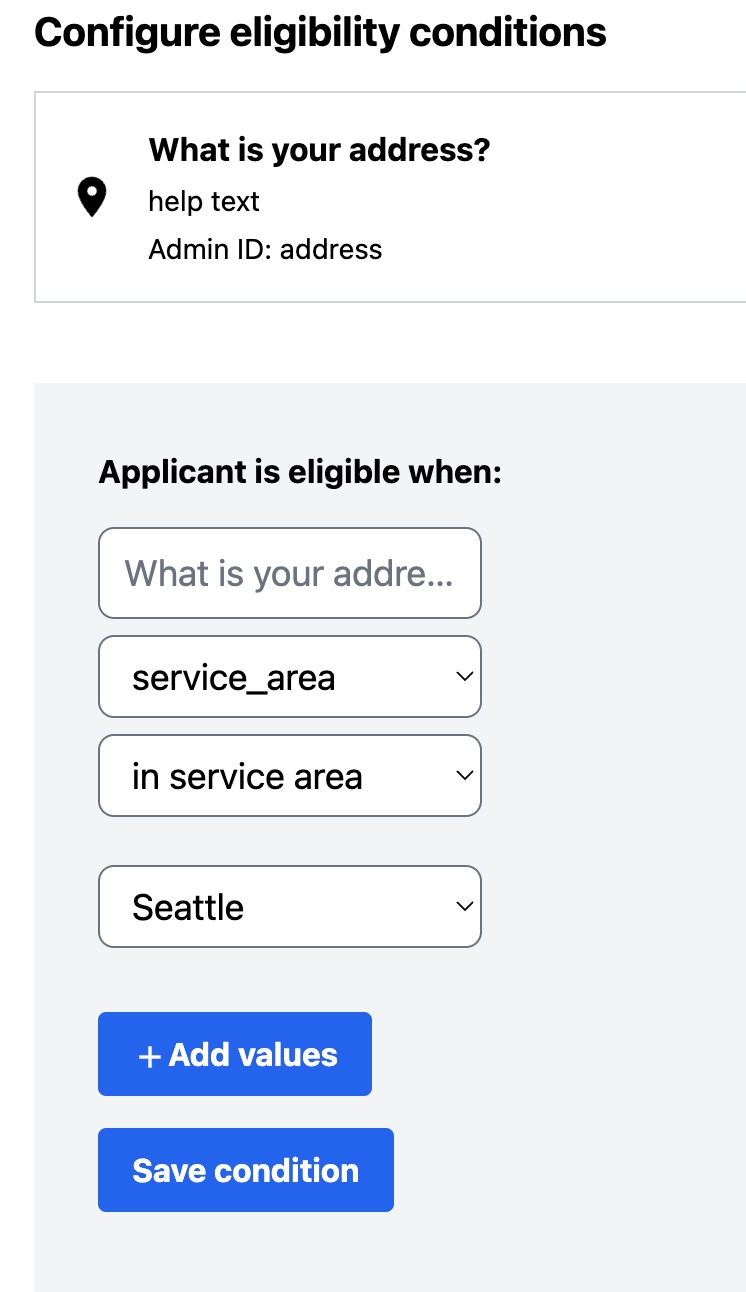
Last updated
Was this helpful?